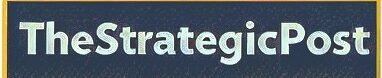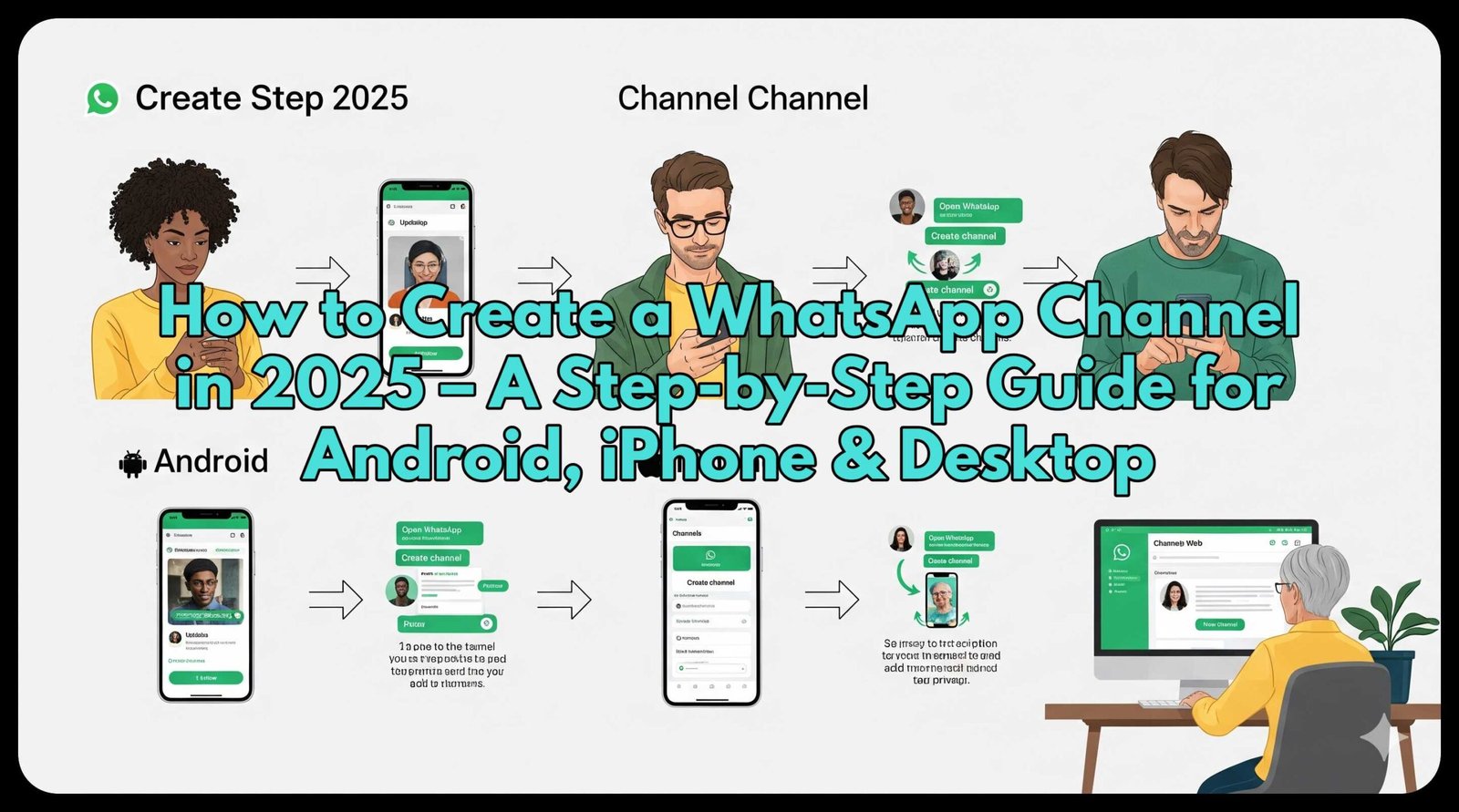How to Create a WhatsApp Channel in 2025 – A Step-by-Step Guide for Android, iPhone & Desktop: Want to build a following on WhatsApp? Learn how to create a WhatsApp Channel on Android, iPhone, Web, or Desktop. Step-by-step guide, FAQs & tips for beginners in 2025.
Date: August 28, 2025
📢 Introduction: WhatsApp Channels Are the New Hype!
WhatsApp is no longer just about chatting with friends or sending memes in family groups. In 2025, WhatsApp Channels have become a powerful tool for creators, educators, religious influencers, media outlets, and businesses to broadcast updates to a large audience — privately.
Whether you’re a content creator, small business owner, or just someone with something valuable to say, starting your own WhatsApp Channel could be a game-changer.
But how do you create a WhatsApp Channel?
Let’s break it down – simple, clear, step-by-step.
🚀 What is a WhatsApp Channel?
A WhatsApp Channel is a one-way broadcast tool — like a telegram broadcast or Instagram stories — where you can share text, images, links, videos, and polls with unlimited followers. Think of it like your personal broadcasting station.
You don’t see your followers, and they don’t see each other. It’s private and distraction-free — perfect for building a loyal audience.
🔑 Why Should You Start a WhatsApp Channel?
- ✅ No algorithms – messages go directly to your subscribers
- ✅ Private – followers aren’t revealed to each other
- ✅ Wide reach – anyone can join via link or channel search
- ✅ Cross-device – works on Android, iPhone, Web, and Desktop
- ✅ Perfect for religious content, news, how-to guides, motivational updates, daily quotes, or exclusive deals
📱 How to Create a WhatsApp Channel (Step-by-Step)
Let’s dive into how to create your channel, depending on your device.
✅ 1. How to Create a WhatsApp Channel on Android
- Open WhatsApp and go to the Updates tab
- Tap the “+” icon next to “Channels”
- Select “Create channel”
- Tap “Continue” and follow the on-screen instructions
- Add your Channel Name, Profile Picture, and Description
- Tap Create Channel
Boom. You’re live.
🍏 2. How to Create a WhatsApp Channel on iPhone
- Open WhatsApp and go to the Updates tab
- Tap the “+” sign beside Channels
- Tap Create Channel
- Follow the setup screen prompts
- Add name, description, and optional image
- Tap Create
Done — your iPhone broadcast station is ready.
💻 3. How to Create a WhatsApp Channel on Web/Desktop
- Open WhatsApp Web or your desktop app
- Click the Channels icon on the left sidebar
- Tap Create Channel
- Name your channel and upload a logo or photo
- Add a brief description (what your audience can expect)
- Hit Create
Now you’re ready to share your content with the world.
🧠 Tips for Growing Your WhatsApp Channel
Here’s how to stand out and gain loyal followers:
- 🎯 Choose a niche (religious, how-to, memes, crypto, news, etc.)
- 🖼️ Use an eye-catching channel image
- 🧾 Post consistently (daily or weekly updates)
- 🔗 Share your invite link across Instagram, Facebook, and blog
- 🗣️ Add polls and multimedia to increase engagement
🤔 WhatsApp Channels vs Groups — What’s the Difference?
| Feature | WhatsApp Channel | WhatsApp Group |
|---|---|---|
| Privacy | Followers hidden | Members visible |
| Messaging | One-way only | Two-way chat |
| Followers Limit | Unlimited | Max 1024 members |
| Purpose | Broadcast-only | Community interaction |
📌 Best Practices Before You Launch
- Use a clear and memorable name
- Write a short, sharp description
- Set a posting schedule (e.g., every morning at 9 AM)
- Always test your posts on a private group before broadcasting
- Use emojis carefully — too many can look spammy
🙋♂️ Frequently Asked Questions (FAQs)
Q1: Can I monetize my WhatsApp Channel?
Currently, WhatsApp doesn’t offer monetization directly. But you can promote your products, services, or affiliate links.
Q2: Is my identity hidden from followers?
Yes, your followers cannot see your personal number or other followers.
Q3: Can I delete a message once it’s sent?
Yes, you can delete updates within 30 days from sending.
Q4: How do I invite people to join my channel?
You can copy and share the channel link or use the built-in invite feature.
Q5: Can I transfer ownership of a channel?
As of now, channel ownership cannot be transferred. Choose your account wisely before creating it.
🎯 Final Words
Creating a WhatsApp Channel in 2025 is one of the smartest moves you can make to grow your brand, reach your audience directly, and stay relevant in a noisy digital world.
Whether you’re a motivational speaker, educator, tech expert, or a small business — this is your chance to build a following without being at the mercy of algorithms.
🟢 Ready to build your own WhatsApp Channel and go viral?
👉 Explore more growth hacks and digital tips at TheStrategicPost.com
- Ultimate Miami Destination Guide: Restaurants, Spas, Activities, and Experiences for Adventures with Friends
- Retirement Trends by Generation in 2025: Are Younger Americans Actually Ahead?
- Best Botox and Fillers Locations in Miami- Dining+Experiences- New Years 2026
- How to Rank a Blog Fast in 2025: Proven Strategies for Quick Wins
- How to Save Money Fast: Practical Strategies for 2025