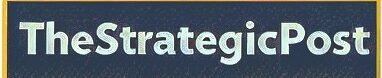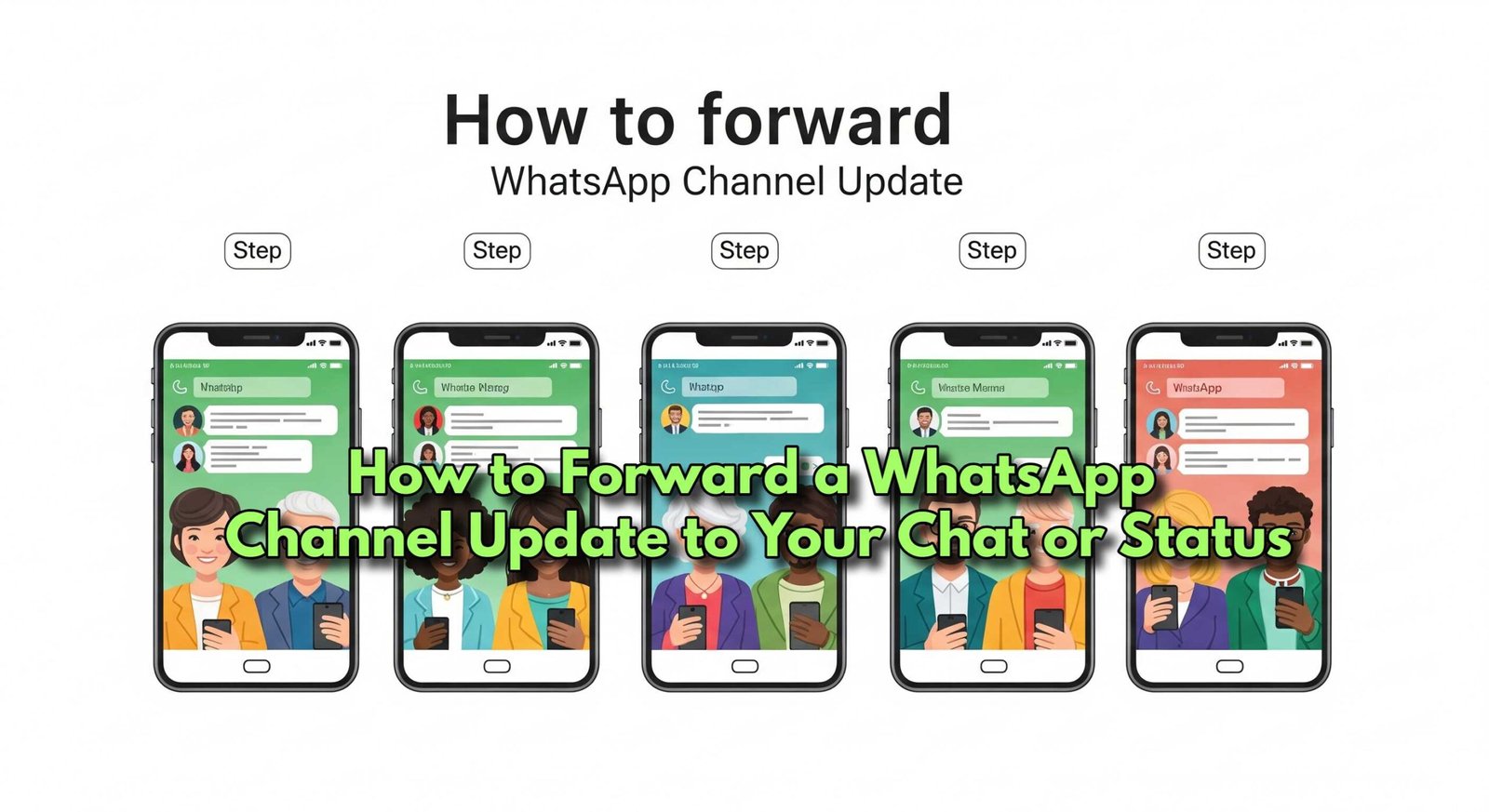Table of Contents
Introduction: Forwarding That Newsworthy Spark
How to Forward a WhatsApp Channel Update to Your Chat or Status: Ever spotted an eye‑opening WhatsApp Channel update and wanted to share it instantly with friends—or splash it on your status? Forwarding that gem means more buzz, more reach, and, yes—more engagement. Whether it’s breaking news, a must‑read tip, or a meme everyone’s gonna love, here’s your definitive guide to How to forward a WhatsApp Channel update like a pro.
Why Forward Channel Updates?
- Amplify worthy content beyond your followers
- Start conversations from a spark—in chats or status
- Curate your own mini-newsfeed by selectively sharing
- Elevate reach whether you’re promoting or breaking news
Step‑by‑Step: How to Forward a WhatsApp Channel Update
Here’s how to forward channel updates swiftly across platforms:
On Any Platform (Android, iPhone, Web, Desktop)
- Open the Channel and find the update you want to forward.
- Tap (or hover over) the forward arrow icon beneath the update—or tap and hold multiple updates to batch‑forward. (Jagranjosh.com, WhatsApp Help Center)
- Choose your destination:
- Chats: Select individual or group chat
- Status: Post as your personal WhatsApp Status (WhatsApp Help Center)
- Optional: Add context or a comment to personalize the share
- Tap Send
That’s it—now your circle can see the update, and if it’s on your Status, your wider network can engage with it too!
What the Forwarded Label Means
- Forwarded updates show a “Forwarded” label—this signals transparency and authenticity. (Jagranjosh.com, WhatsApp Help Center)
- Forwarded messages originally from other users are treated with care—WhatsApp respects privacy and context.
Safety & Limits: What to Keep in Mind
- Forwarding to individual or group chats remains end-to-end encrypted, preserving content privacy. (WhatsApp Help Center)
- But forwarded updates to Status or shared content—these can be widely visible. Post thoughtfully.
Bonus: Forwarding Within Channels (Admins Only)
If you’re a channel admin and want to forward from one channel to another:
- Hover over the update → click menu icon → Forward
- Choose the target channel → click Send
- The forwarded update gets a “Forwarded” label and links to the original channel (WhatsApp Help Center)
Why This Feature Rocks
| Benefit | Description |
|---|---|
| Extend your reach | Forward updates to chats or status—engage more people instantly |
| Maintain transparency | “Forwarded” label signals authenticity and origin |
| Cross-platform ease | Works across Android, iPhone, Web, and Desktop setups |
| Encrypted sharing | Chats remain private; status shares broaden reach responsibly |
Frequently Asked Questions (FAQs)
1. Can I forward channel updates to both chat and status at once?
Yes—just select multiple updates and then choose both chats and status before hitting Send.
2. Will forwarded updates lose format or media?
Nope. Whether it’s text, images, or links—a forwarded update retains its original format and media.
3. Does the “Forwarded” label stay forever?
Yes. It shows the update came from another source and links to the original channel.
4. Are forwarded status updates visible beyond 24 hours?
No. WhatsApp Status posts expire after 24 hours automatically.
5. Am I risking privacy when forwarding?
Chats stay encrypted. But if you forward updates to your Status, they become public to your contacts—so share judiciously.
Final Takeaway
Knowing how to forward a WhatsApp Channel update transforms you from a passive reader into a sharer, curator, and conversation starter. With a few taps, you bring value to your circle, spark engagement, and boost visibility—all in seconds.
Want more of this SEO‑smart, traffic‑driving content? Try our tools, tips, and hacks to power up your blog or brand.
👉 Discover more at TheStrategicPost.com — your hub for creative, detailed, and traffic‑magnetic writing.